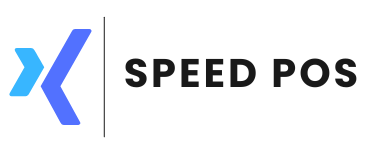Hardware configuration
Introduction
POS supports hardware devices such as printers, barcode and QR code scanners, Caller ID, Cash drawer, Customer display and Weighing scale. Once printer is connected to the power and driver installation is completed, you can configure them using the Menu, System →Configuration → Peripherals tab.
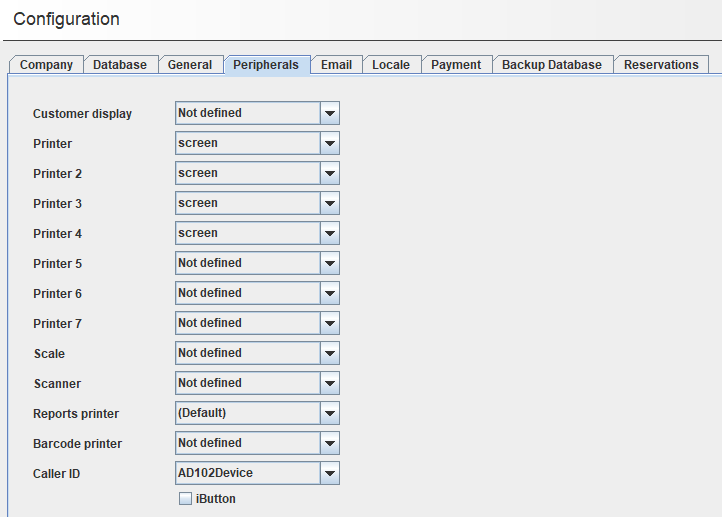
Receipt printer configuration
Receipt printer in POS is based on ESC/POS commands. It can be configured using Printer drop down (2nd item in above screenshot). In the printer drop down, epson (This can be applied against all ESC/POS printers) and supports ESC/POS format. You can also select screen, which will create a ESC/POS print under System → Printer menu. POS supports USB, network, file based printers. Below shows an ESC/POS screen print and receipt printer.
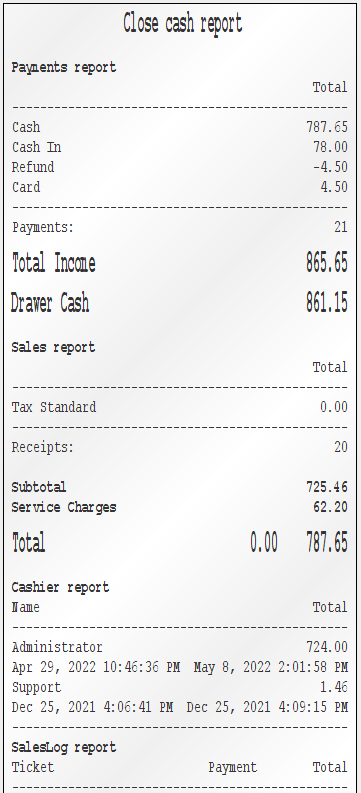

KOT printer configuration
KOT printers are receipt printers used in kitchen of a restaurant. It can be configured using printer 2 to printer 7 drop downs. Read article Working in restaurant mode to understand more about KOT printer set up.
Report printer (Normal printer) configuration
These printers are required in case of printing a A4 document like reports or invoices. It can be configured using the drop down reports printer.
Barcode printer configuration
Barcode printers are used in POS to print barcodes or QR codes for items. This can be configured using drop down barcode printer.

Customer display configuration
Customer displays can be configured using customer display drop down. Below figure shows a customer display.

Weighing scale configuration
Weighing scale can be configured using scale drop down. Below figure shows a weighing scale.

Barcode/QR code scanners
Barcode scanners doesn't require special specific software configuration. As long as you clicked the barcode in sales screen, it can be used if you are in sales screen. By default this will be selected in sales screen.

Cash drawer
Cash drawer doesn't require any software configuration. As long as it is connected to the printer, pos will take care of it.

Caller ID configuration
POS supports ARTECH Caller IDs which is used in restaurant mode. It can be configured using caller ID drop down. Below shows an ARTECH caller ID.