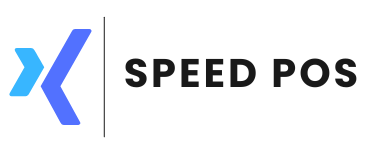Stock management
13/12/2023
Introduction
Products or items can be added either through product master interface or by bulk upload using an excel sheet.
Adding products through product master user interface
Navigate through menu Administration → Stock → Maintenance → Products
The UI is divided into 3 parts. Top most section is for searching existing items. bottom left scrollable list displays existing items based on search criteria. right most section displays entry form for products. Please find below description for each field.
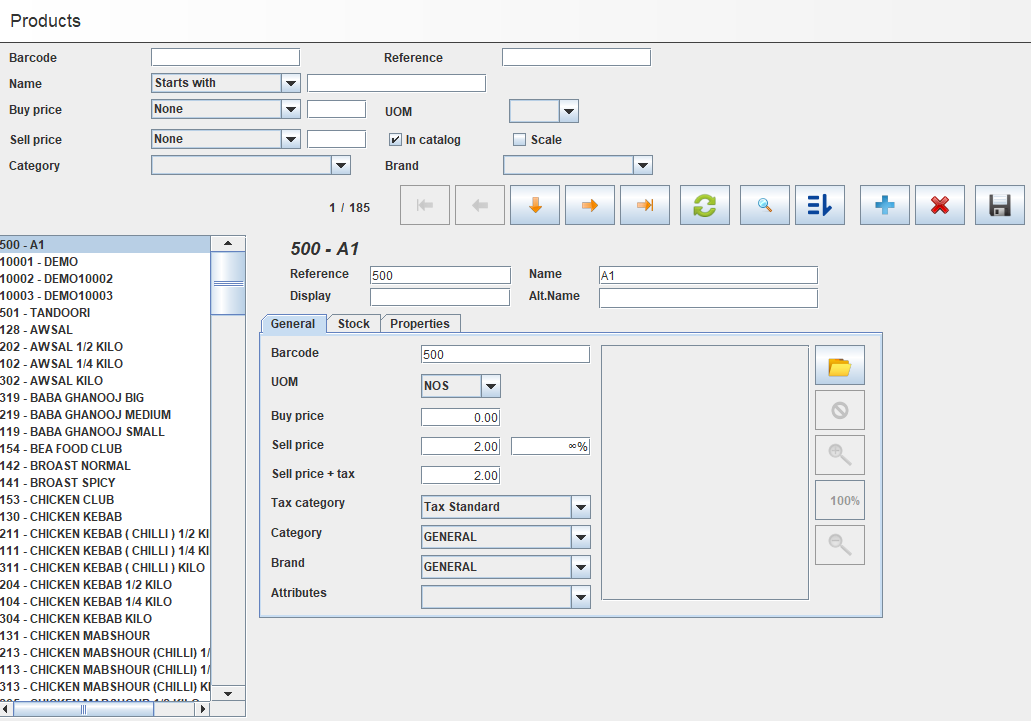
Field description
| Serial No | Field name | Description |
| 1 | Reference | This is a generic field to record any internal codes to refer the product. For example, SKU or Part no in retail or model no in spare parts shops. If No reference is available, just fill that in 1,2,3 sequence. The value should be unique. |
| 2 | Name | Actual name of the product |
| 3 | Display | A short name of the product for display purpose |
| 4 | Alt.Name | Name in the local language |
| Tab - General | ||
| 5 | Barcode | Barcode of the product |
| 6 | UOM | Unit of measurement. By default NOS (Number units), KG, CTN(Cartoon), Outer are available. If unit is not available, Then you can add more UOMs through Stock → Maintenance → UOM |
| 7 | Buy price | Default buying price |
| 8 | Sell price | Default selling price |
| 9 | Tax category | Setting up tax category |
| 10 | Brand | Brand of the product. New entries to brand can be added through brand entry screen. You can enable that through resource group Menu.Root, by requesting the POS Developer to activate. |
| Tab - Stock | ||
| 11 | Stock cost | Original cost of the product, important in accounting. |
| 12 | Opening stock | This is useful in the initial stock entry to record initial stock. |
| 13 | In Catalog | If this item is in catalogue?, means do you sell this item or do you plan to sell this item?. If unchecked, this will be removed from display. |
| 14 | Auxiliar | Check if this item should not sell its own. For example sugar in case of tea in a cafe |
| 15 | Scale | This is used in case weighing scale. Check if this item is measured on a weighing scale. |
| 16 | Breakdown | When this check box is selected, a new tab break down will be displayed. This is to show breakdown of this product. For example in case of recipe in restaurant (Tea can have tea powder, sugar, milk, water etc.). You can read more details on recipe management |
| 17 | Order | An ordering field to control the order of listing in sales window. |
| 18 | Edit stock levels | To set the minimum and maximum stock of a product. Minimum is used in sales window and if minimum quantity is reached, an alert will be shown in sales. Maximum quantity is used in purchase window. If maximum quantity is reached an alert will be shown in purchase window |
| Tab - Properties | ||
| 19 | Discount | If set, this discount will be applied against sale |
| 20 | Warranty | An info field which shows warranty of the product. You can put any string. example 2 years, 2 months, no warranty etc. |
| 21 | Supplier | Suppliers can be added through menu Administration → Suppliers → Suppliers |
| 22 | Printer | Which kitchen printer to which item belongs to? |
| 23 | Offer | Type of offer that can be applied to this item |
| 24 | Override | If checked, this item will go to all kitchen printers |
| 25 | Section | Section or rack where this item is located. You can add more sections through Maintenance → Section |