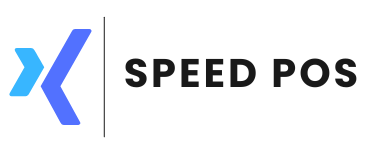Bulk data import through excel
13/12/2023
Introduction
Uploading entries by using an excel sheet will be handy initially when you set up the system. For this purpose POS supports bulk upload using an excel sheet. Below are the types of entry data that can be uploaded by using excel. You can also download existing entries from the system using the downloads section. Navigate to menu, Maintenance and you will be able to see below sections.
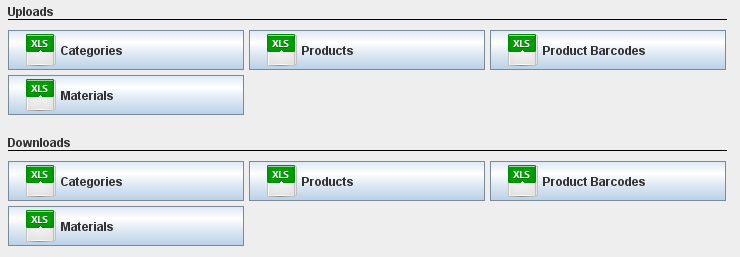
Uploading products
From the above screen, under Uploads section, click on products to download the template. Below is a screenshot of the template. Only ID, REFERENCE and NAME columns are mandatory. Rest are optional.

Field Descriptions
| SL | Field Name | Description |
| 1 | ID* | This field should be a unique value. It can be 1,2,3 etc. This field is mandatory |
| 2 | Reference* | You can put item model number or part number. This field is mandatory |
| 3 | Barcode | Barcode corresponding to each product item |
| 4 | Name* | Name of item. This field is mandatory |
| 5 | Display name | Optional short name for this product. This is used for display purpose in the UI if the name is too long |
| 6 | Language | Optional secondary name of this product. Ideally in local language. |
| 7 | Description | A brief description of this product |
| 8 | Category | Category name |
| 9 | Brand | Brand name |
| 10 | Section | Rack number in which this item present |
| 11 | Taxcategory | Tax category name |
| 12 | Stock cost | The cost required to deliver this item to the business |
| 13 | Price buy | Price at which this item purchased |
| 14 | Price sell | Selling price |
| 15 | Kitchen | The kitchen corresponding to the item in case of restaurant |
| 16 | Unit | Symbol of Unit of measurement |
| 17 | Aux (Boolean) | True if this item cannot sell directly and will be sold under another item. Example, in case of ketch up in a restaurant. It will sold along with broast. |
| 18 | Scale (Boolean) | True If this item sells on a weighing machine else false |
| 19 | Image | path of image |
| 20 | Op. stock | Opening stock quantity |