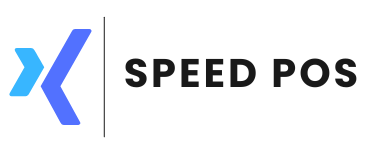Close Cash
Introduction
Every transaction is associated with a close cash session in pos with a specific sequence number. At the end of the session, (typically end of the day), you will get a summary of that session's business operation. Once close cash is done, a new close cash session will be generated with a different sequence number and subsequent transactions will be associated with that particular session.
Close cash user interface
You can access close cash user interface from Register → menu, Close cash. Counter represents the counter to which the below close cash summary represents and Sequence is the unique sequence number for the session. You can manually enter a different sequence to get close cash details of that session. There will be start date and end date against each session. Also a payments and sales summary are also given. Cash by user button will print a login user based receipt. Drawer button will open the drawer if configured. Print button will print a customizable print receipt (details are given in Customize print receipt session below). Close cash button will close this session and generate a new session.
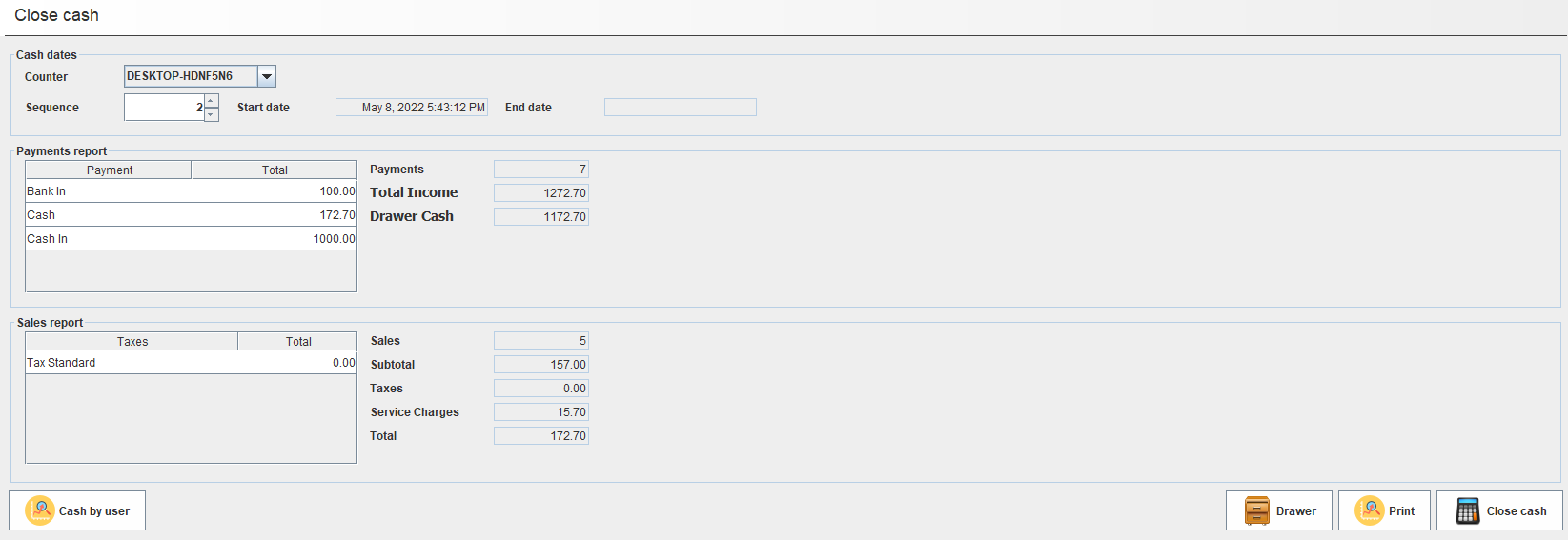
Customize print receipt
Close cash print receipt can be customized by using options available under menu System → Configuration → General tab . Under section Close cash, multiple summary sections are available as option. Check the relevant sections you need in the receipt to include those in close cash print.
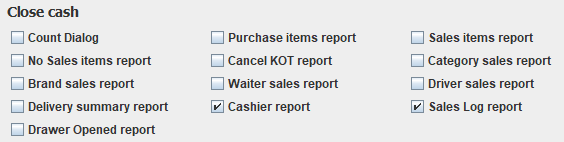
Configure printer
Printer for close cash can be configured under menu, System → Configuration → Peripherals. All prints mentioned in this article are ESC/POS format. Close cash prints supports only ESC/POS prints. In the printer drop down, epson (This can be applied against all ESC/POS printers) and supports ESC/POS format. You can also select screen, which will create a ESC/POS print under System → Printer menu. Below shows ESC/POS screen print.