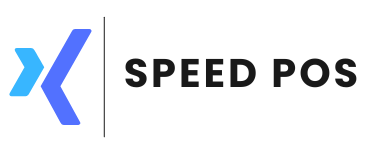Working in Restaurant or cafe mode
Introduction
POS has full fledged restaurant mode. This article covers high level flow of restaurant mode in pos
Prerequisites
Before using pos in restaurants, configure the software for restaurant mode. You can do this by selecting restaurantv2 in menu, Configuration → General tab → tickets drop down
Sales
Many options available in sales screen, are similar to sales screen in store mode. Please refer to the article understanding sales window to know different options available in sales screen.
Setting up KOT printers
Kitchen Order Tickets (KOT), is a note that includes the details related to the table number, items ordered, and the quantity, which is forwarded to the kitchen staff after a customer places an order. When customer places order, a ticket will be send out to kitchen, for preparing the meal. There are 3 steps to configure KOT in pos.
- Make sure your printer is connected to the network and operational
- Connect pos to KOT - In pos, under menu Configuration → Peripherals tab, printer 2 to 7 can be configured for KOT.

If step 1 is done properly, then printers will be displayed in the drop down. In this way your printer will be connected to pos. - Assign products to printers - Each product item will be prepared or delivered from a kitchen. This can be done in product master. Under Administration → Stock menu → Products → Select an item in the listing pane (left side) → Select tab properties → Printer drop down. In the printer drop down Kitchen 1 corresponds to printer 2 in peripheral and Kitchen 2 for peripheral 3 and so on.
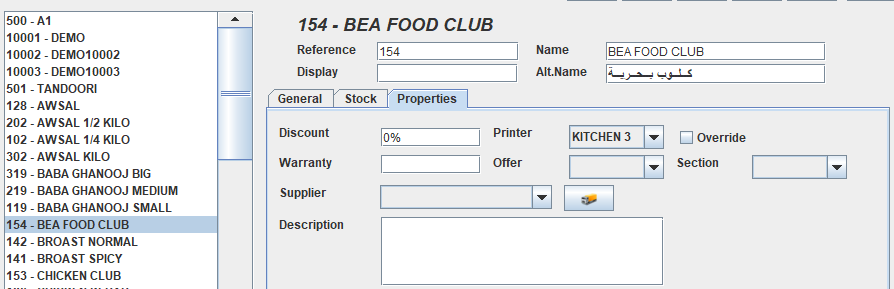
Once KOT is configured, whenever a product is ordered, a ticket will be generated in kitchen printer corresponding to that product.